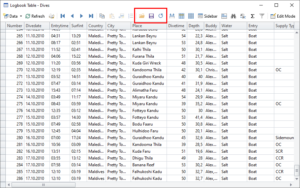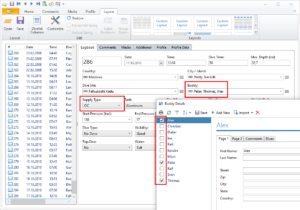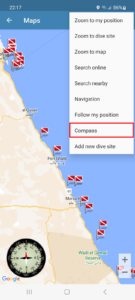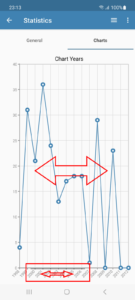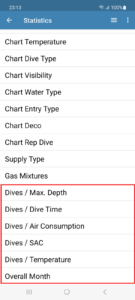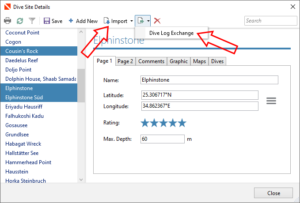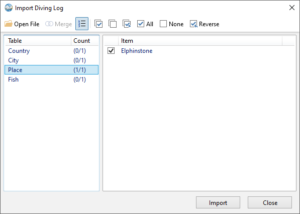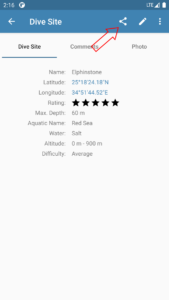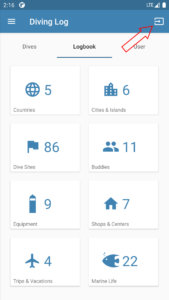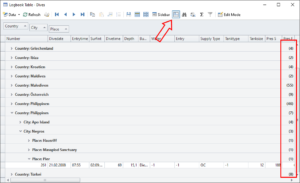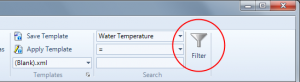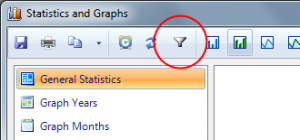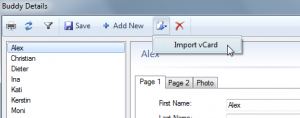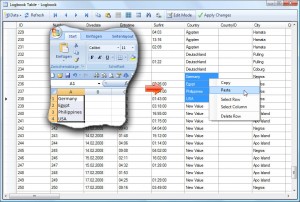I wish you all a Happy New Year! I’ve released new updates for Windows & Android with the following new features:
Windows:
- Downloader: Scubapro G3, Luna 2.0 & Luna 2.0 AI support
- Downloader: Aqualung i330R & Apeks DSX support (Beta)
- Downloader: Mares Bluetooth improvements
- Logbook Table: Layout is preserved during refresh
- Logbook Table: Save and restore layout
- Logbook: Dive computer skins
- Logbook: Supply Type Field
- Logbook: Buddy selection order preserved
- Details Data: Checkbox selection preserved during refresh & search
Android:
- Downloader: Scubapro G3, Luna 2.0 & Luna 2.0 AI support
- Downloader: Aqualung i330R & Apeks DSX support (Beta)
- Downloader: Mares Bluetooth improvements
- Compass in map window
- Merge dive profiles
- Scrollable statistic charts
Logbook Table:
If you modify the table layout (e.g. by grouping, removing or reordering the columns), the layout will be now automatically preserved during saves and refreshes. You can also save and load different table layouts manually with the 3 buttons marked in the screenshot above. That way you can have different layouts depending on the task you’re trying to to.
Logbook Window:
You can now load different dive computer skins by right clicking the virtual display. Unfortunately it is not so easy to create different skins in the XAML language, but I’ve created and uploaded a few skins as an example and maybe some users are able to create more skins.
There is a new field “Supply Type” available in the logbook layout editor, which allows you to switch between OC, CCR etc. for the first tank directly in the logbook without going to the Gas & Tank window.
When you select buddies from the buddy details window by clicking the checkboxes, the order will be now used in the logbook window (instead of sorting alphabetically). The checkboxes will be now preserved in the details window when using the search function (this is for all detail data types).
Android Compass:
The map window on Android has now a full featured compass included. You can show it from the menu and tap on it to maximize it to full screen. In full screen you can rotate the outer ring with your finger for advanced navigation.
In the dive profile screen, you can now merge two dive profiles, e.g. when you’ve surfaced during a dive:
You can now scroll certain statistic charts in the Android app, e.g. the Years Chart. Swiping on the chart area scrolls slowly, on the x-axis is fast scrolling. There are also new scrollable chart types, which you may already know from the Windows version: