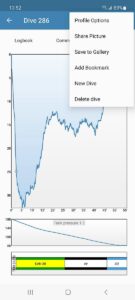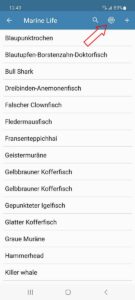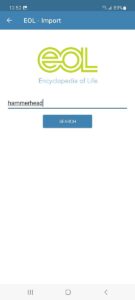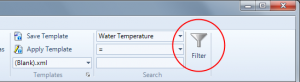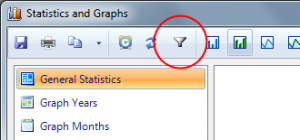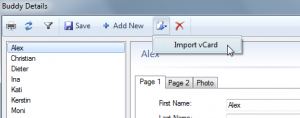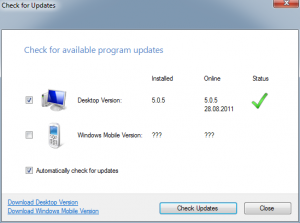A new update for Windows & Android has been released today, with some great new features and improvements:
- Windows:
- Downloader: Scorpena Alpha, Scubapro G2 TEK, Oceanic Geo Air
- Suunto DM 1.x Import
- Profile: Fill Option
- Printing: Duplex support
- Printing: Profile colors configurable
- Signature Undo & Redo
- EOL Import improvements
- Android:
- Encyclopedia of Life (EOL.org) Search & Import
- Downloader: Oceanic Geo Air
- Profile: Fill Option
- Signature Undo & Redo
Here I want to show you some of the new features:
Often requested, you can now finally fill the profile with some color gradient:
Duplex printing is a bit more complex, so I explain this feature on a separate page. If you have a duplex printer and want to print more than one dive per page on the front and back, you can now do this very easily. Diving Log will alternate the print order automatically, so dive #2 is on the back of dive #1, for example.
You can now also configure all colors of the profile graphic in the report designer (double click profile graphic):
If you use the signature feature on Windows or Android, you can finally undo and redo the signature on a stroke level. So you do not have to clear everything if you just messed up your final touch. Just hit “Undo”:
On Windows, you can finally import your 25 years old Suunto Dive Manager 1.6 .sdl logbook files, if you still have them anywhere.
On Android, you can now search for marine life on EOL.org and import the findings into your logbook:
I hope you enjoy these improvements and wish you and your family Merry Christmas, Happy Holidays and hopefully some peaceful times! And it would be great if you recommend Diving Log to your friends, thank you!