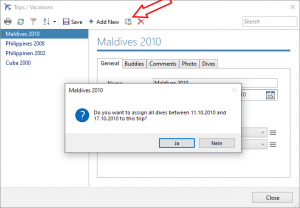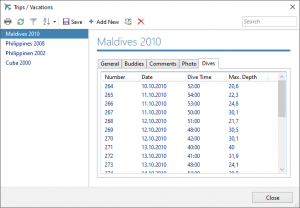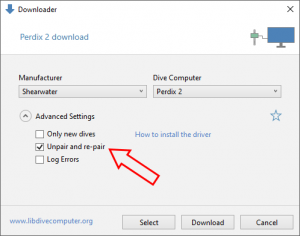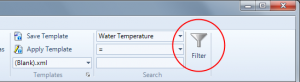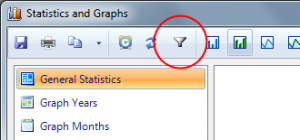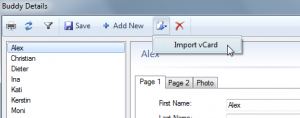The next update for Diving Log 6.0 has been released and contains the following new features and improvements:
- Automatically assign dives to trips
- Details Window: New dives tab
- Map: Right click flag > Show Dives
- Downloader: Cressi Michelangelo & Donatello, Seac Screen & Action, Shearwater Perdix 2 & Petrel 3, Sherwood Amphos Air 2.0, Ratio iX3M 2 support
- Downloader: Shearwater “Unpair and re-pair” option to improve BLE connection
- Shearwater Cloud Desktop 2.9 import support
- UDDF Export improved (new version 3.2.2, more data included)
- Garmin import .fit files directly from device
- Brevet Widget optionally load image from DB
- Windows Store Release
You can now automatically assign dives within the start and end date of a trip. There are two way to use this feature: when saving a trip where you’ve edited the start/end date, you will be asked if you want to assign dives to this trip. You can also trigger this function manually by clicking this button:
All detail windows (country, city, dive site, etc) have now also a new “Dives” tab, which show all dives linked with the selected detailed item. This was already visible in the tree browser, but now you can also view the dives directly in this window:
If you have a Bluetooth LE (BLE) Shearwater computer and have connectivity problems, try the new “Unpair and re-pair” option which could help to get the connection working:
You can now also right click any dive flag in the map window to view all dives at this dive site. The UDDF export has been completely overhauled and now supports the latest UDDF version 3.2.2 and exports a lot more data than previously. Diving Log 6.0 is now also available in the Microsoft Store.