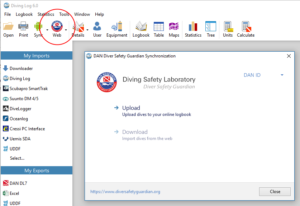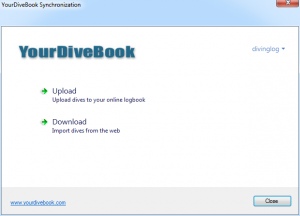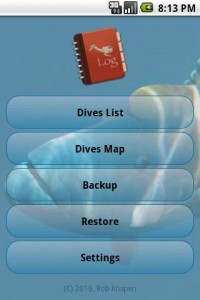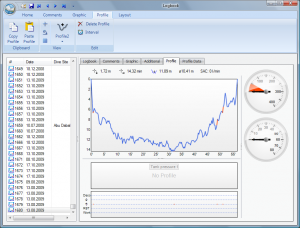I’ve released a new update for Diving Log 6.0 with the following new features:
- Divesite map in logbook window
- Tanklist in logbook window
- Extended Layout updated
- DAN Diver Safety Guardian Upload
- Office 2016 Ribbon theme
- Downloader improvements
- Android USB Sync device lookup improved
- Drag and Drop logbook files to main window
- Import all waypoints of a GPX file as new dive sites
- French localization improvements
- Bug fixes and other improvements
Logbook window improvements:
You can now include the “Tank & Gas” list directly in the logbook window. Additionally you can add a map view to your logbook layout, which automatically shows the dive site of the currently selected dive on a map. I’ve updated the “Extended Layout” which now includes both new items. In the screenshots below you can also see the new Office 2016 theme, which you can select in the preferences dialog.
DAN Diver Safety Guardian Upload:
You can now upload your dives to the DAN Diver Safety Guardian website, for additional decompression risk analysis and statistics. Read more about that feature on this page.
Other improvements:
If the Android USB sync dialog did not show your connected Android device, please try it again. In this update I’ve improved the device lookup and it should now show up. There are also improvements in the dive computer downloader as well as the latest libdivecomputer library. You can now also drag and drop Diving Log logbook files (*.mdb) to the main window to quickly open them.