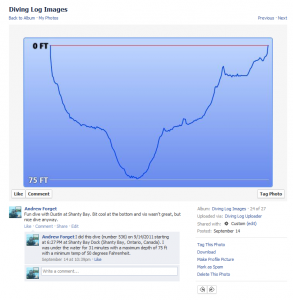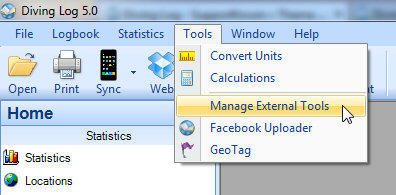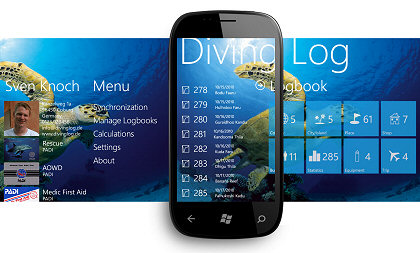Today you can download a new beta version of Diving Log 5.0. Make sure you have version 5.0.8 installed before installing the beta update. This update brings the following new features:
- DiveMate USB for Android sync (see below)
- Diveboard.com sync (see below)
- Search dive sites online
- Hungarian language support (special thanks to Attila!)
- Import dive profile CSV files (Logbook Window -> Profile Tab)
DiveMate USB sync:

DiveMate USB is a new app for Android tablets and smartphones, which can download several dive computers right on your phone or tablet. It is available in the Google Play Store and can be synchronized with Diving Log 5.0 via USB or Dropbox. I’m really happy to see this app joining the existing Android apps ScubaLog and Dive Log and now there are 3 apps you can choose from (or you can use all three, of course).

Android Sync
Diveboard.com Sync:
With Diveboard.com, another great online logbook is now compatible with Diving Log 5.0. You can upload and download your dives to the website from the “Web” toolbar button in the main toolbar. Diveboard.com is along with divelogs.de also one of the data providers for the new online dive site search in the map window. All your dives are uploaded as private dives, but if you want, you can make them public on the website afterwards.

Diveboard Sync
Please note, this is a beta update, so if you find any problems or bugs, please let us know. The new DiveMate and Diveboard.com sync functions involve several parties, and while we’ve tested everything intensively, there is a good chance that there are still some issues.